How to Make Your Amazon Listing Stand Out with A+ Content
- Tom Bestwick

- Oct 17
- 4 min read
Updated: Oct 20
While scouring Amazon for your next big read, you have probably come across an author and been wowed by how good their page looks.
I’m talking about fancy banners, reader quotes in thumbnails that stand out. Together, they’re all neatly packaged up and breathe new life into the book description section.
I recently cited Gabrielle Zevin’s page for Tomorrow, Tomorrow, Tomorrow for this. An example can be found below:

As an indie author, you have probably looked at this, as I did myself, and wondered how these authors, who are typically traditionally published, made their pages look so good. I felt like you needed to be part of an exclusive club or that it was a perk of being published by a publisher.
It turns out that’s not the case at all.
In fact, any author can achieve the same look as that traditional author. This is where A+ Content comes in — Amazon’s best-kept secret for indie authors looking to stand out, showcase their book professionally, and boost sales.
In this blog, I’m diving into what A+ Content is and how indie authors self-publishing via Kindle Direct Publishing (KDP) can use it.
First off, what is A+ Content?
If you’re not sure what I’m talking about, let’s dial this back to make sure we’re all on the same page.
A+ Content is the enhanced section that appears below your book’s main description on its Amazon listing. It lets you add images, comparison charts, custom text layouts, and branded visuals that go far beyond the basic description box.
It’s the part of the page that can make your book look like a major traditional house has published it — because, in many cases, that’s exactly how they use it.
And the best part? It’s free for any author using KDP.
How to access A+ Content?
Any author signed up to KDP has access to A+ Content, and it can be accessed via the marketing section of your portal.
As you scroll down, you will see it below Amazon Ads and Author Central. Once you select the marketplace you are targeting, which in most cases will just be .co.uk, you then select Manage A+ Content to be taken to the create section.
Why it matters
In marketing terms, A+ Content builds trust and professionalism. Readers browsing Amazon make snap judgements — and a polished, visually engaging product page suggests you’ve invested in your work and care about your readers’ experience.
Here’s what A+ Content can help you do:
Increase conversions: Better visuals = more clicks on ‘Buy Now’.
Showcase your world or series: Perfect for series authors to visually link books.
Build your author brand: Reinforce your aesthetic, tone, and genre.
Think of it like a movie trailer for your book — short, visual, and designed to make readers feel something.
Five ways to make the most out of your A+ Content
You don’t need to be a graphic designer to make the most of it. A simple, clean layout goes a long way. Here are some ideas that work particularly well for indie authors:
1. A branded author banner
Start with a header image that includes your author logo, tagline, or a quote that captures the heart of your writing. If you have a consistent visual identity across your covers or website, this is the place to bring it in.
2. Series overview or reading order
If you’ve written multiple books in the same universe, create a clean graphic that shows how they connect. This helps readers find the next title and makes your brand feel cohesive.
3. Character or world highlights
A short visual section introducing key characters, locations, or themes can work wonders, especially in fantasy, romance, or crime fiction. Use short, emotive copy and let the imagery do the talking.
4. Praise and reviews
Highlight one or two short review quotes using an elegant image panel. Keep it simple and legible; avoid cramming in too much text.
5. About the author
End with a personal touch. Include your author photo, a brief bio, and links to your website or social platforms (just remember: Amazon doesn’t allow external clickable links, but you can still mention your site).
How to create A+ Content
Amazon provides templates within KDP’s A+ Content Manager. You can mix and match modules — image with text, full-width banners, comparison charts, and so on. With just two different sizes - 970 x 300 for banners and 200 x 300 for squares – you can create a really aesthetically pleasing listing page.
You can design your visuals using tools like:
Canva (free and beginner-friendly)
BookBrush (designed for authors)
Adobe Express (for quick, professional-looking layouts)
When creating graphics:
Stick to consistent fonts and colours (align them with your cover design).
Keep text short — less is more.
Test how it looks on mobile as well as desktop.
A+ Content in action
I cited Gabrielle Zevin earlier in this blog, but have a look around your favourite authors and you will find some really good examples to help inspire your own approach.
However, I’m including an example below of what I was able to create, with the help of my designer, for my two published novels: When Karma Comes Calling and The Crash.

For the above, I only used two A+ Content modules. The Standard Image & Light Text Overlay and the Standard Three Images & Text. All I did was ignore the text boxes and let my creative assets do the talking.
Final thoughts
Your Amazon listing is often the first impression a reader gets of you. A+ Content gives you the chance to make it a lasting one — turning casual browsers into loyal readers.
If you’re serious about building your author brand, taking the time to design and upload A+ Content isn’t just worth it — it’s essential.



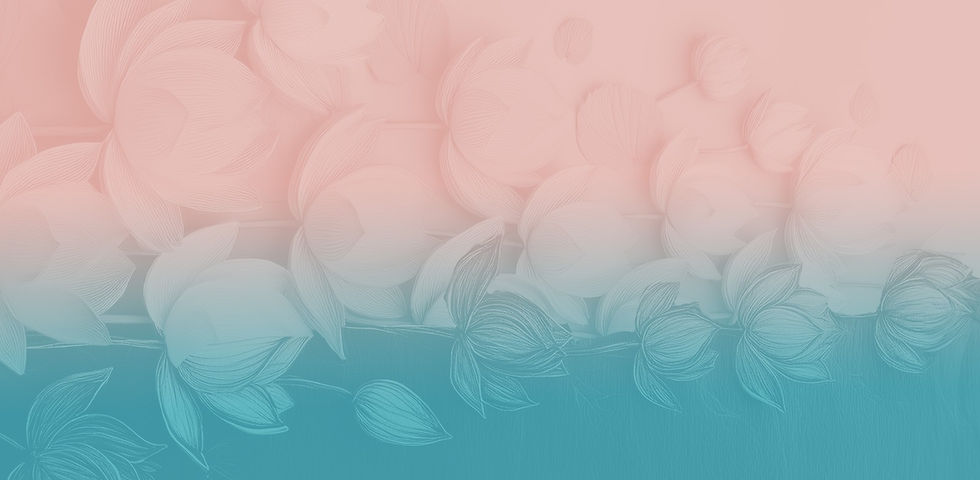



Comments